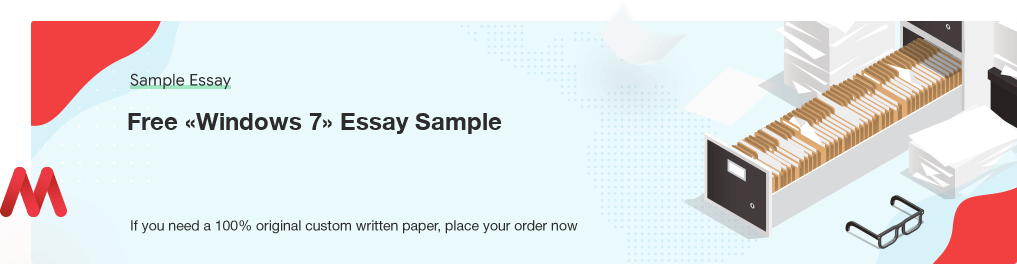
Free «Windows 7» Essay Sample
There are number of steps that can be followed in order to secure Windows 7. The first one is to enable the BitLocker. The BitLocker Drive Encryption can be used for purposes of encrypting hard drive volume and even removable media. The various protection methods that come with it include the Trusted Platform Module (TPM) chip, PIN, password and smartcard. Both NTFS and FAT volumes can be encrypted. The procedure is simple, you only need to right click on the respective volume then select encrypt.
The second step is to raise the User Account Control (UAC) slider bar. This enables the user to adjust security levels of the operating system. It is necessary to raise the slidebar to ‘always notify’ which the most secure setting. The end result that the user will realize less UAC prompts than what was experienced with Windows vista.
The third step is to install a soft ware or enable processes to make sure that all programs are patched. This is so because hackers take advantage of the third party programs and exploit the user. The fourth step is to install anti-virus, anti-malware and anti-spam softwares, lack of which it will lead to users installing or executing malicious softwares that are harmful to the computer system. It should be noted that the anti-spam and anti-malware should be up-to-date. The fifth step is by simply using the Internet Explorer 8(IE8) which has proved to be better in terms of protecting the computer system. This mean the user should enable the SmartScreen Filter in the IE8. The first time one starts IE8, you are asked to enable the SmartScreen Filter. It functions to check the legitimacy of previously surfed sites. It also checks for malicious behavior. The sixth step is taking an inventory. Leyden in his article “Windows 7 Release Candidate” asserts that accumulation of unnecessary program leads to wastage of memory resources.
Lack of regular systems clean up will lead to reduced speed of the computer thus increasing chances of crashing. It is for these reasons that what is not needed in the system should be removed. Microsoft Autoruns as a utility can be used to manually inspect the system. This utility can be acquired as a free download. By use of the autoruns every program running on the system will be listed such that the user can disable what is not needed by simply clicking using the mouse. The user should however be very careful when it comes to choice of what should and should not be disabled to avoid operational problems in future. The seventh step is by backing up data. Windows 7 provides for a vey comprehensive backup program. The user is advised to go to the control panel, then system and security and finally Backup and Restore. Apart from just a backup of files Windows 7 allows for a system image to be created (Symons).
According to Down et al (50), the eighth step is employing the use of the Windows 7 Firewall. It is evident that this Firewall is easy, secure and more powerful as compared to the one for Windows vista. It also allows for a detailed configuration that will grant the end user reliable protection from potential threats. The ninth step is ensuring strict and specified access of files and folder to the user’s data when sharing information. Sharing of information on the hard drive should be restricted. Applications such as P2P file sharing programs should be avoided since their use will make the user vulnerable in a way that he/she can send information to the shared folder accidentally therefore it will be accessible by everyone who can access that particular shared folder. A tenth step by physical restricting user access in the event that a computer is shared by more than one person. This could be in either home or office setting. Respective accounts with passwords should be created to ensure the logging into different sessions.
Limited Time offer!
Get 19% OFF
A final step is simply to use e-mail and the internet in general wisely. Users should avoid clicking on fishy and unknown advertisements, dialogue boxes, unknown e-mails or websites that one suspects to be malicious. Additional measures to ensure security of Windows 7 includes Windows Defender and Administrators Account that are also enabled by default however they checked just incase.
In conclusion, Windows 7 just like any other operating system is not perfect. There are various strengths that are associated with it and also weaknesses that undermine it. On the other hand there also the various measures that should be considered by the user to ensure that he/she enjoys security of this particular operating system. When the all the user’s applications are fully patched all the time and he/she does not succumb to tricks of Trojan Horse executable files then at this point the user can be declared to be at less risk as compared to another user who has not taken such steps into consideration. The user should also be careful not to disable Windows defaults like the UAC, Internet Explorer’s Protected Mode, Windows Firewall, Windows Defender among other vital utilities. In summary Windows 7 is generally secure because by using the above steps the end user will definitely experience a more secure system.
Do you need professionally written papers?
Place your order on our website to get help from qualified experts!
